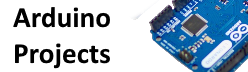In this project we will create a basic gas sensor detector, we will use the CCS811 gas sensor and connect this to an LCD keypad shield.
Lets look at the gas sensor first.
The CCS811 is a low-power digital gas sensor solution, which integrates a gas sensor solution for detecting low levels of VOCs typically found indoors, with a microcontroller unit (MCU) and an Analog-to-Digital converter to monitor the local environment and provide an indication of the indoor air quality via an equivalent CO2 or TVOC output over a standard I2C digital interface.
Features
Integrated MCU
On-board processing
Standard digital interface
Optimised low power modes
IAQ threshold alarms
Programmable baseline
2.7mm x 4.0mm LGA package
Low component count
Proven technology platform
Specs
| Interface | I²C |
|---|---|
| Supply Voltage [V] | 1.8 to 3.6 |
| Power Consumption [mW] | 1.2 to 46 |
| Dimension [mm] | 2.7 x 4.0 x 1.1 LGA |
| Ambient Temperature Range [°C] | -40 to 85 |
| Ambient Humidity Range [% r.h.] | 10 to 95 |
Parts List
I used the following parts for this project
| Description | Link |
| Arduino Uno | 1pcs UNO R3 CH340G+MEGA328P for Arduino UNO R3 (NO USB CABLE) |
| LCD Keypad shield | 1PCS LCD Keypad Shield LCD 1602 Module Display For Arduino |
| SHT31 sensor | CJMCU-811 CCS811 Air Quality Gas Sensor |
| connecting wire | 40pcs Dupont jumper wire cable 30cm male to male,female to female,male to female Dupont jump wire line 2.54mm breadboard cable |
Schematics/Layout
Remember and connect the WAKE pin of the module to gnd
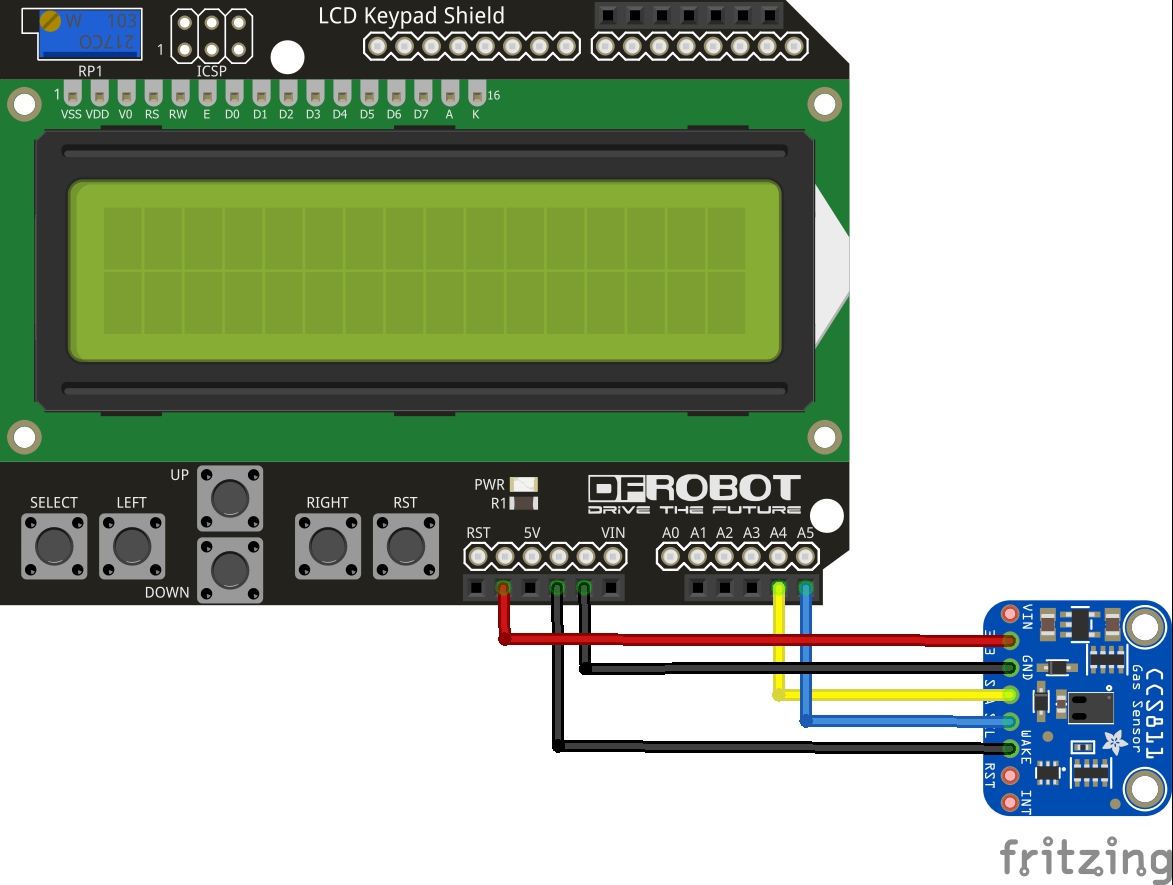
lcd shield and ccs811 gas sensor layout
Code
Again we use a library – its an adafruit one and you can add this using the Arduino library manager
[codesyntax lang=”cpp”]
#include <Wire.h>
#include <LiquidCrystal.h>
#include "Adafruit_CCS811.h"
//setup for the LCD keypad shield
LiquidCrystal lcd(8, 9, 4, 5, 6, 7);
Adafruit_CCS811 ccs;
void setup()
{
//init serial for some debug
Serial.begin(9600);
Serial.println("CCS811 test");
//init CCS811 sensor
if(!ccs.begin())
{
Serial.println("Failed to start sensor! Please check your wiring.");
while(1);
}
//calibrate temperature sensor
while(!ccs.available());
float temp = ccs.calculateTemperature();
ccs.setTempOffset(temp - 25.0);
//init LCD
lcd.begin(16,2);
//line 1 - temperature
lcd.setCursor(0,0);
lcd.print("Temp = ");
//line 2 - humidity
lcd.setCursor(0,1);
lcd.print("Hum = ");
}
void loop()
{
//display temperature on lcd
if(ccs.available())
{
float temp = ccs.calculateTemperature();
if(!ccs.readData())
{
lcd.setCursor(0,0);
lcd.print("CO2: ");
lcd.print(ccs.geteCO2());
lcd.print(" ppm");
lcd.setCursor(0,1);
lcd.print("TVOC: ");
lcd.print(ccs.getTVOC());
}
else
{
Serial.println("ERROR!");
while(1);
}
}
delay(500);
}
[/codesyntax]
Output
In this short video we will show what you can expect to see on the LCD.
Links